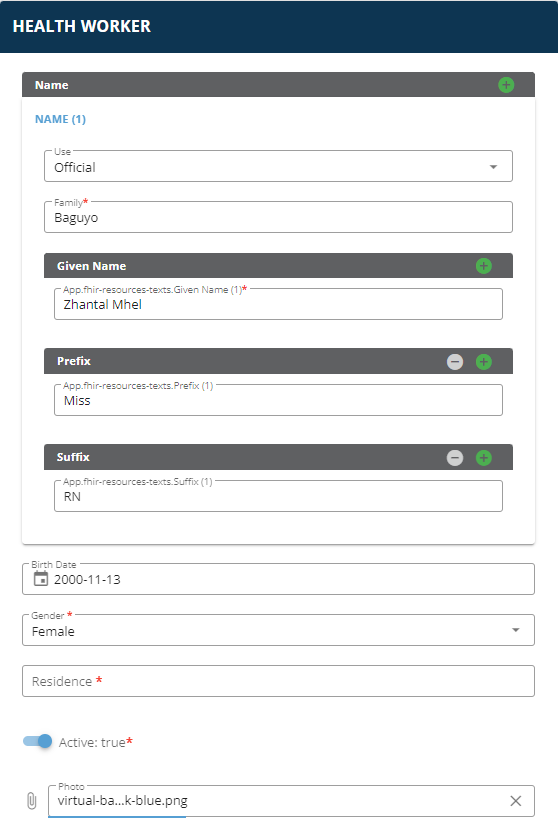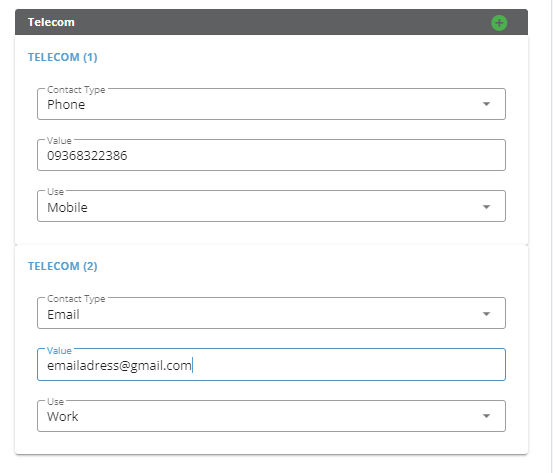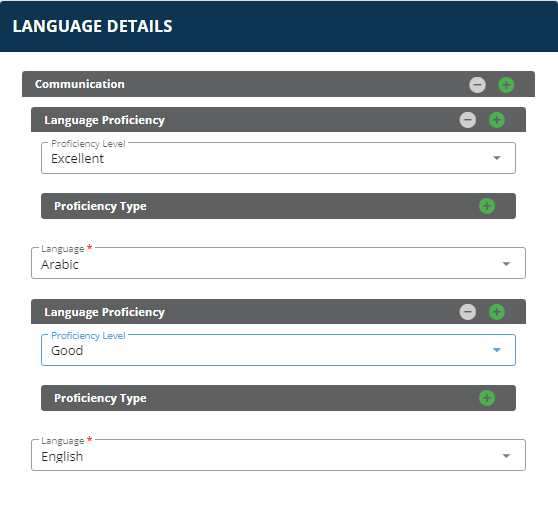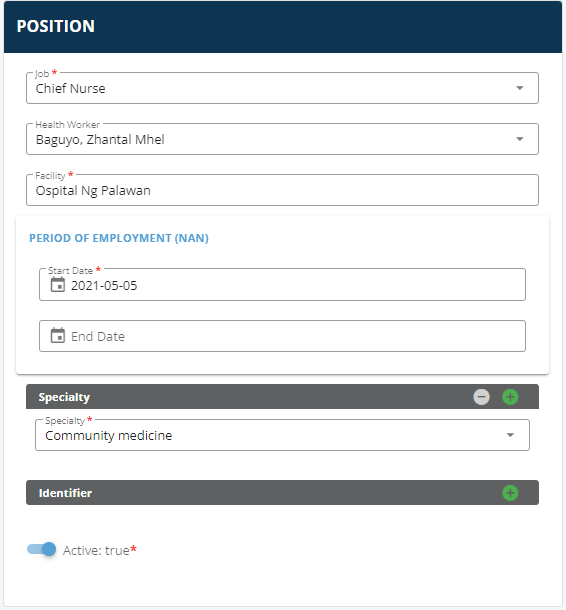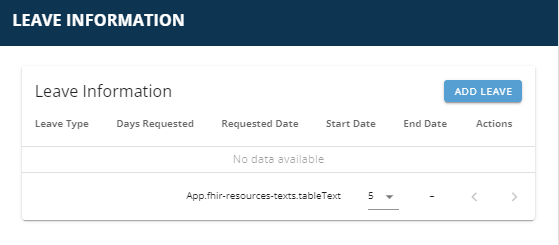People
Health Worker Information
Health workers details are managed in the module “PEOPLE”; which includes the option to add health workers and search health worker records in the system. It is the primary registration page to :
-
Add new employees
-
Search/view records
- Make changes to existing employee records
Note: before adding any new health workers into iHRIS, first search to establish in that health worker does not already exist in the system.
Primary Details
Basic Employee Information
To add or update information in an existing employee record:
- Following the process described previously to search for a record, locate the existing employee record that you wish to modify and click on it to open the record.
-
At the top of the right sidebar click on the "Edit" button.
-
Add information to the record. Here are a few tips:
● The record page is broken into multiple sections. You can scroll down to access a different section, or you can click on a section from the right sidebar to skip directly to that section.
● For the fields you wish to edit you can select item(s) from dropdown list(s) or type information directly into the record in any section and field.
● Fields that are required are indicated with a red asterisk. Note: there are additional required fields when editing a record than when initially creating a record.
● Remember that for some fields it will be possible to include more than one entry.
-
The following fields from the Add Person module can be edited after clicking the “Edit” button
-
Photo
- Names (Basic Information)
- Demographic Details
- Identifiers
- Contact Details
- Language Details
-
Remarks
-
You can also add or edit additional fields from here, including whether the employee is active, Disability information, Dependent Details, Training Details, and attachment documents. Basic Employee Information
To add or update information in an existing employee record:
- Following the process described previously to search for a record, locate the existing employee record that you wish to modify and click on it to open the record.
-
At the top of the right sidebar click on the "Edit" button.
-
Add information to the record. Here are a few tips:
● The record page is broken into multiple sections. You can scroll down to access a different section, or you can click on a section from the right sidebar to skip directly to that section.
● For the fields you wish to edit you can select item(s) from dropdown list(s) or type information directly into the record in any section and field.
● Fields that are required are indicated with a red asterisk. Note: there are additional required fields when editing a record than when initially creating a record.
● Remember that for some fields it will be possible to include more than one entry.
-
The following fields from the Add Person module can be edited after clicking the “Edit” button
-
Photo
- Names (Basic Information)
- Demographic Details
- Identifiers
- Contact Details
- Language Details
-
Remarks
-
You can also add or edit additional fields from here, including whether the employee is active, Disability information, Dependent Details, Training Details, and attachment documents.